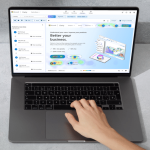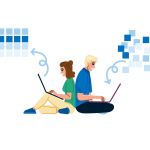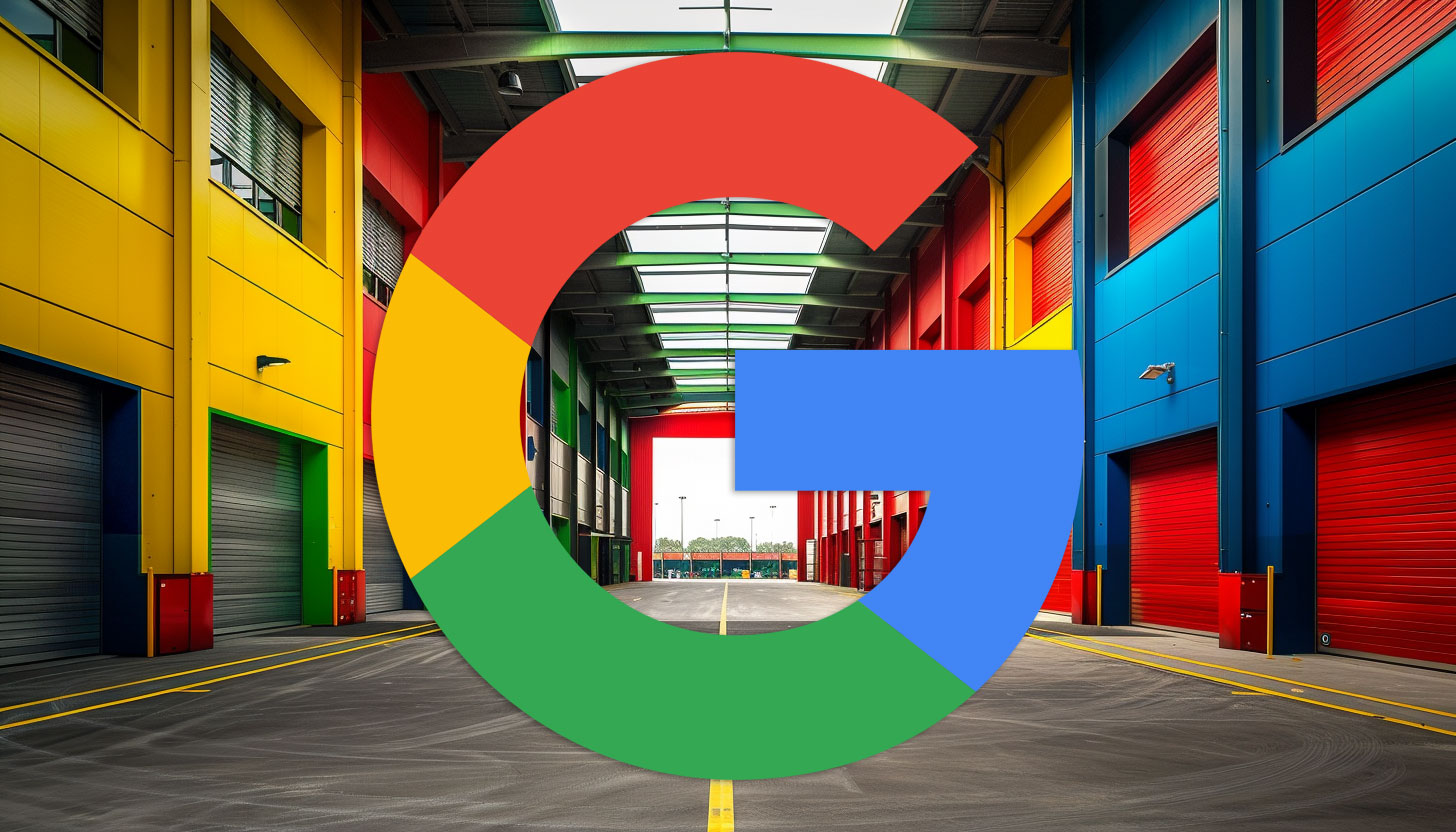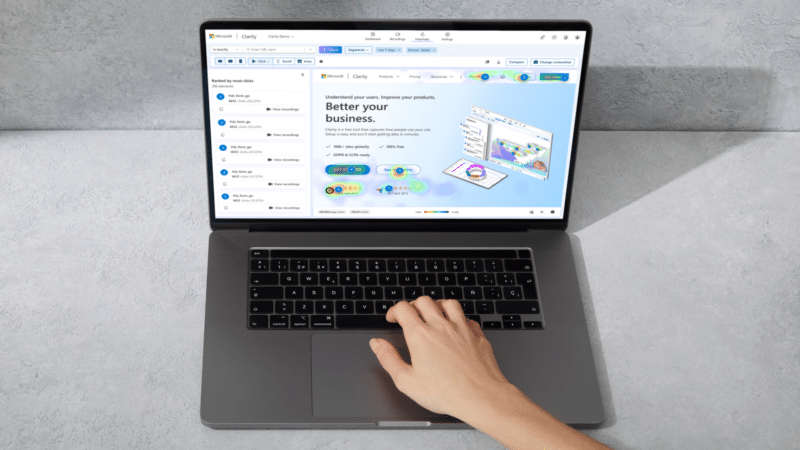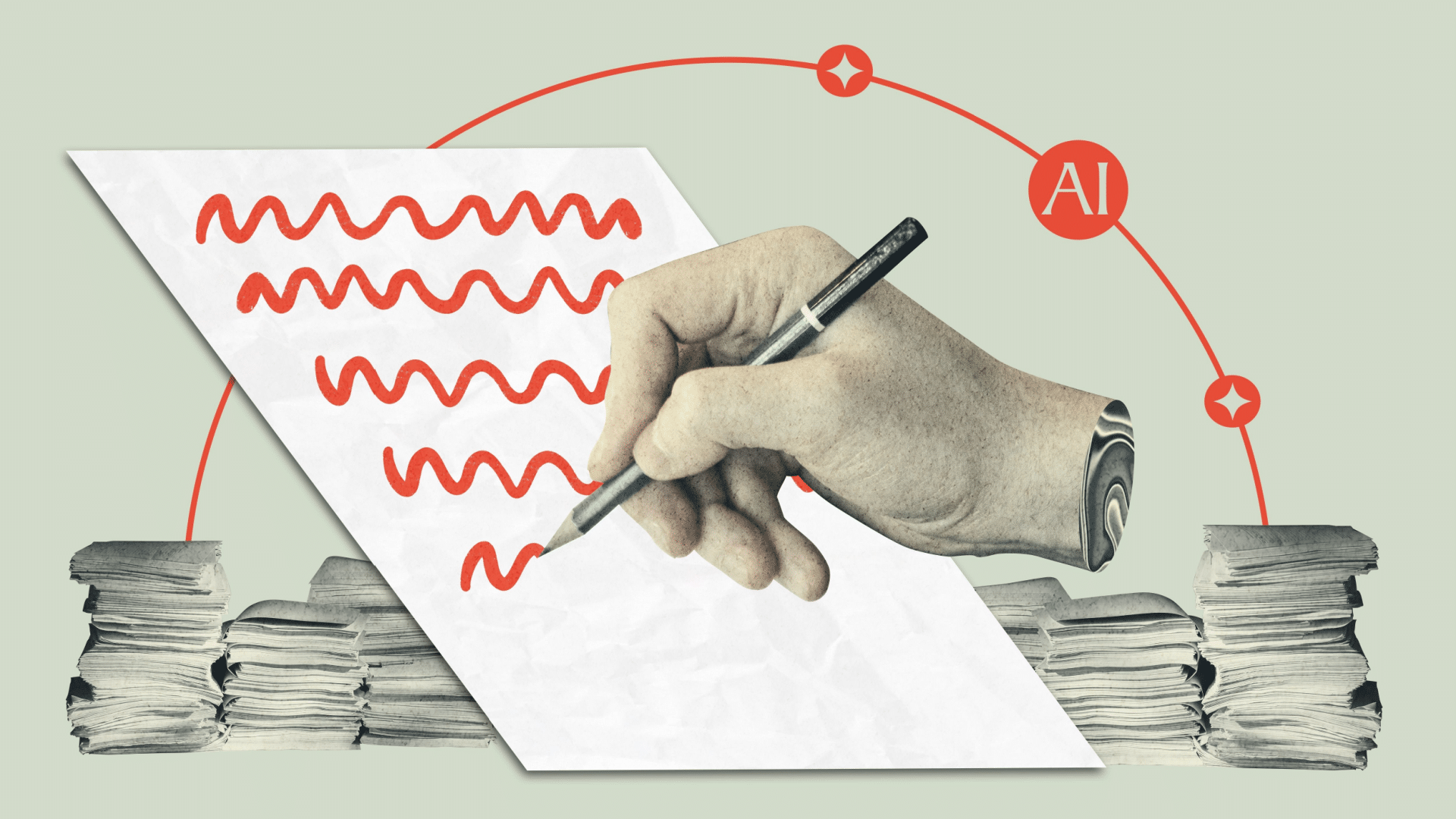Google has added a method in Search Console settings to add your shipping and return information. This should make it easier for some merchants to specify their shipping and return details to Google Search, so that information can be shown in Google Search.
Google’s Rana, Moshe Samet, and Nan Liu wrote, “We’re happy to announce an easier way to add your shipping or return information directly in Search Console.”
Of course, there are many ways to give Google what your shipping and return details are, so which takes precedence? Google said it goes in this order:
That being said, you can configure these details in Search Console in settings in Search Console at Settings then Shopping and then under Shipping and returns. Here you can specify the delivery time, shipping cost, return window and return cost.
Here are step-by-step instructions on how to do this:
Add shipping policies in Search Console
- Open the Settings page for your Search Console property.
- Under Shopping choose Shipping and returns.
- Choose the Shipping tab and click Add shipping policy.
- Select the country this policy applies to.
- Add delivery times—this is a minimum and maximum number of days it should take an item to reach your customer.
- Set up your shipping costs. Options include a flat rate (assign a currency to match the country in step 4), free over a certain amount, free, or other.
- Click Submit.
- Repeat these steps for each country you ship to.
Add return policies in Search Console
- Open the Settings page for your Search Console property.
- Under Shopping choose Shipping and returns.
- Choose the Returns tab and click Add return policy.
- Select the country this policy applies to.
- Enter the return policy URL—the web address where customers can read your return policy.
- Enter the return window. Choose the number of days customers have to make a return or no returns.
- Set up your return cost. Options include a flat rate (assign a currency to match the country in step 4), free returns, or a percentage of the product price. (Additional return options and restrictions can be set up in Merchant Center).
- Click Submit.
- Repeat these steps for each country you ship to.
Edit or delete policies in Search Console
- Open the Settings page for your Search Console property.
- Under Shopping choose Shipping and returns.
- Click the More settings icon (more icon) for the policy you’d like to modify and choose Edit or Delete.
- If editing, follow the dialog prompts. If deleting, you policy will be deleting immediately
Here is what it looks like:
Shipping details are automatically approved in Search Console but return policies are manually verified and can take about 10 to 13 days to be approved. Once you’ve successfully submitted your return policy details, they’ll be marked as “pending” until Google verifies them.
Here are some best practices:
- Use clear and concise descriptions for your shipping and return policies.
- Provide accurate and up-to-date information to avoid customer confusion.
Note: Double check that there’s an exact match between the shipping costs you submit to Google and shipping costs displayed on your website. To make sure customers don’t find a higher shipping cost on your website after clicking your Google listing, a listing might be rejected if Google finds a lower shipping cost on your listing than on your website. - Regularly review and update your policies as needed to ensure that they reflect the latest information.
This can end up being confusing with all the various ways to specify your return and shipping details to Google:
Some of the GMC/GSC data overlaps with shipping/returns are quite confusing. The info appears in ‘Shopping tab listings’, non-issues that can appear in ‘Merchant listings’ (when not using structured data), now in ‘Settings’. Feels like a lot of reporting for the same thing? pic.twitter.com/THAgB8K5w7
— Brodie Clark (@brodieseo) July 11, 2024
Forum discussion at X.