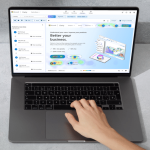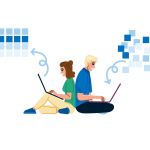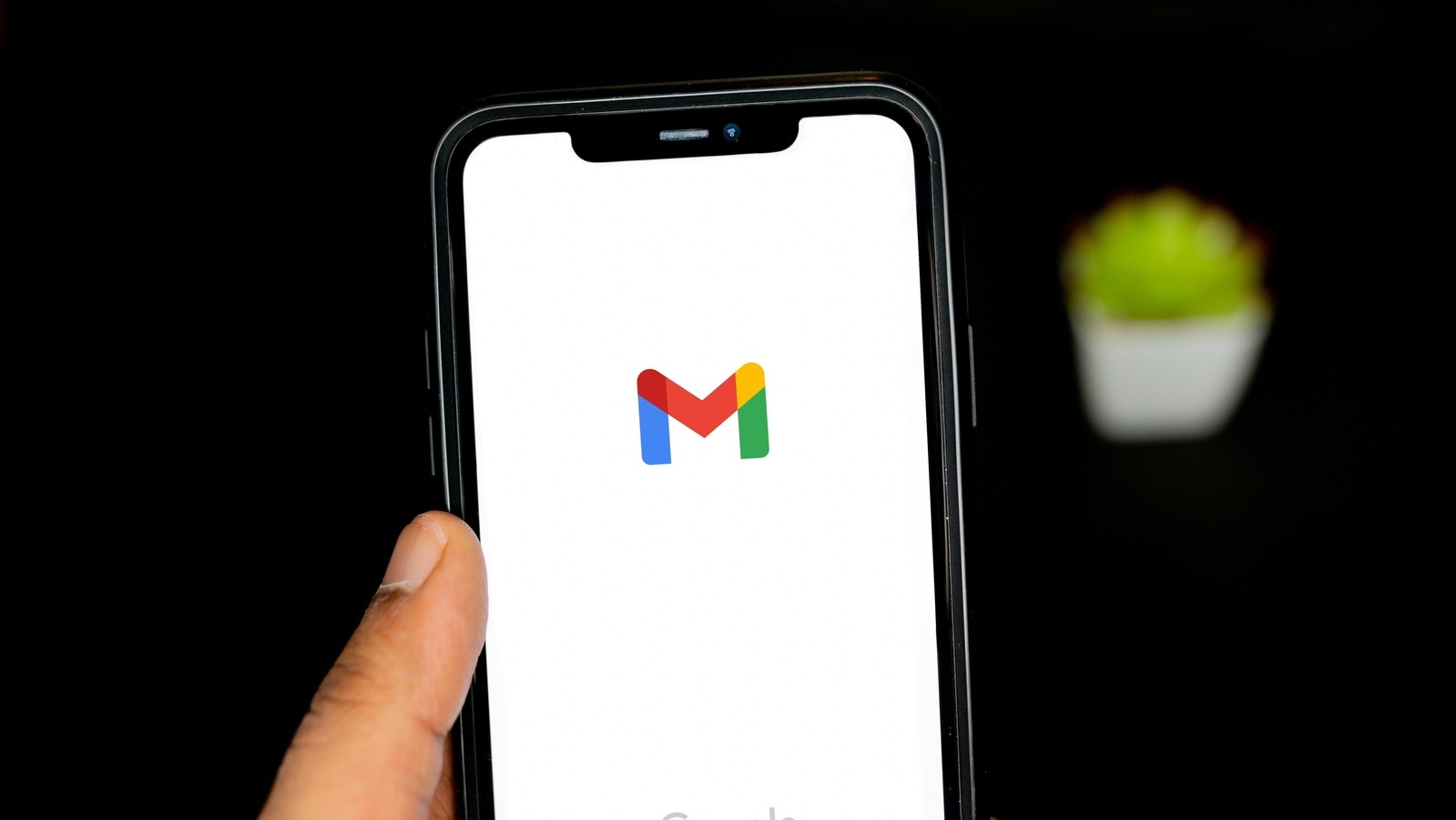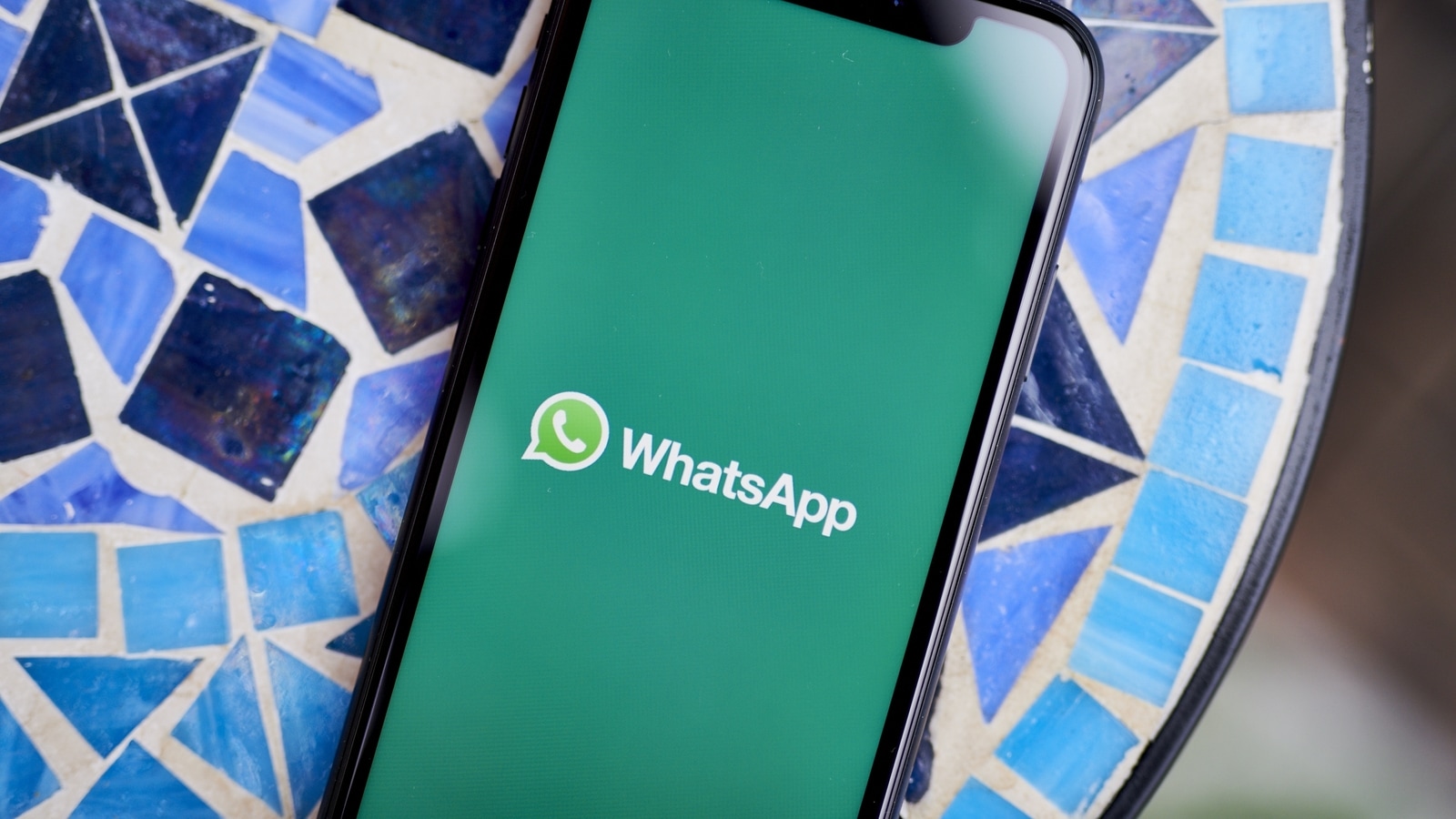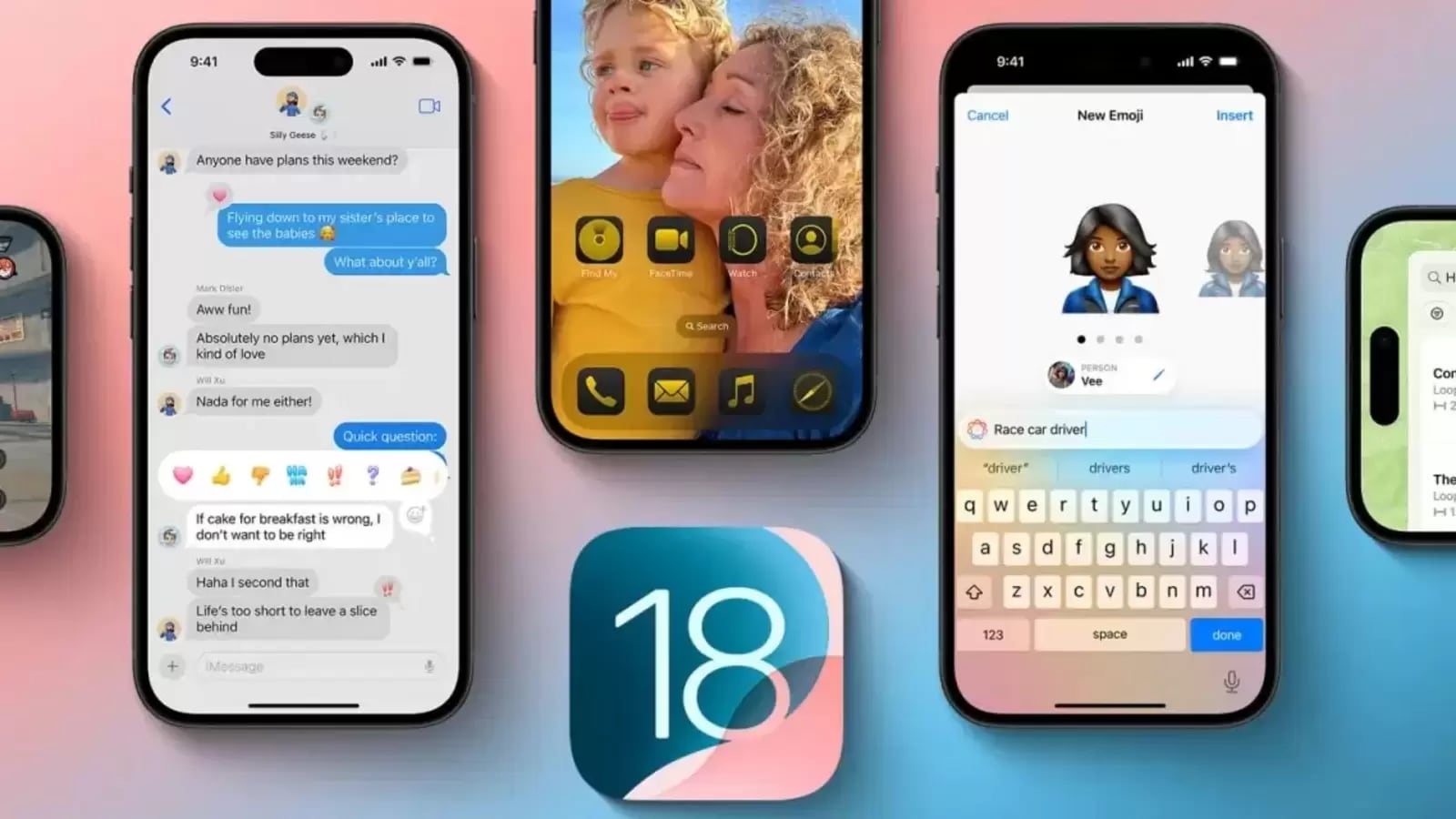Gmail AI Trick: If your line of work involves going through multiple emails per day, you would know how time-consuming that can be. Sometimes, the emails may not be of value at all, or be too long containing fluff. But at the end of the day, if your work demands it, there’s no other option but to go through them all. I do the same for my work, as I need to go through multiple emails containing pitches for articles, review requests, and more. For this, Gmail’s latest Gemini-powered Summarise feature can prove to be quite handy.
I’ve been using the feature for a few days now, and it helps quickly filter through my mailbox for information that matters. Here, let me tell you how to use this Gemini feature, and what it can do.
Also Read: Motorola Razr 50 Ultra foldable smartphone launched in India at Rs.99,999: Display, camera, battery and more
Gmail Summarise Feature: How to use it
Step 1: Open Gmail and open the email you want to summarise.
Step 2: Next, if the email is eligible to be summarised, you will see a Summarise this email button under the email subject.
Step 3: Tap on it to quickly generate a summary of the email.
That’s it! You should get a short summary of the email you received.
AI AI AI AI AI AI AI AI AI AI AI AI AI AI AI AI AI AI
Also Read: Meta AI on WhatsApp: 5 cool tricks you can do – From generating images to group trip recommendations
How is it useful?
Sometimes, the subject of the email alone isn’t enough to judge it; in this case, having a short 30-50 word summary helps you understand what the email is asking of you. However, I’ve also seen that the feature sometimes misses and generates a summary that isn’t useful at all. Therefore, I would recommend only using this feature if the email isn’t of utmost importance, but not for important ones. You should still go through those important emails word by word to prevent issues in either your profession or personal life.
Also Read: Don’t wait for Apple Intelligence: Here are 5 AI tricks you can use on your iPhone right away